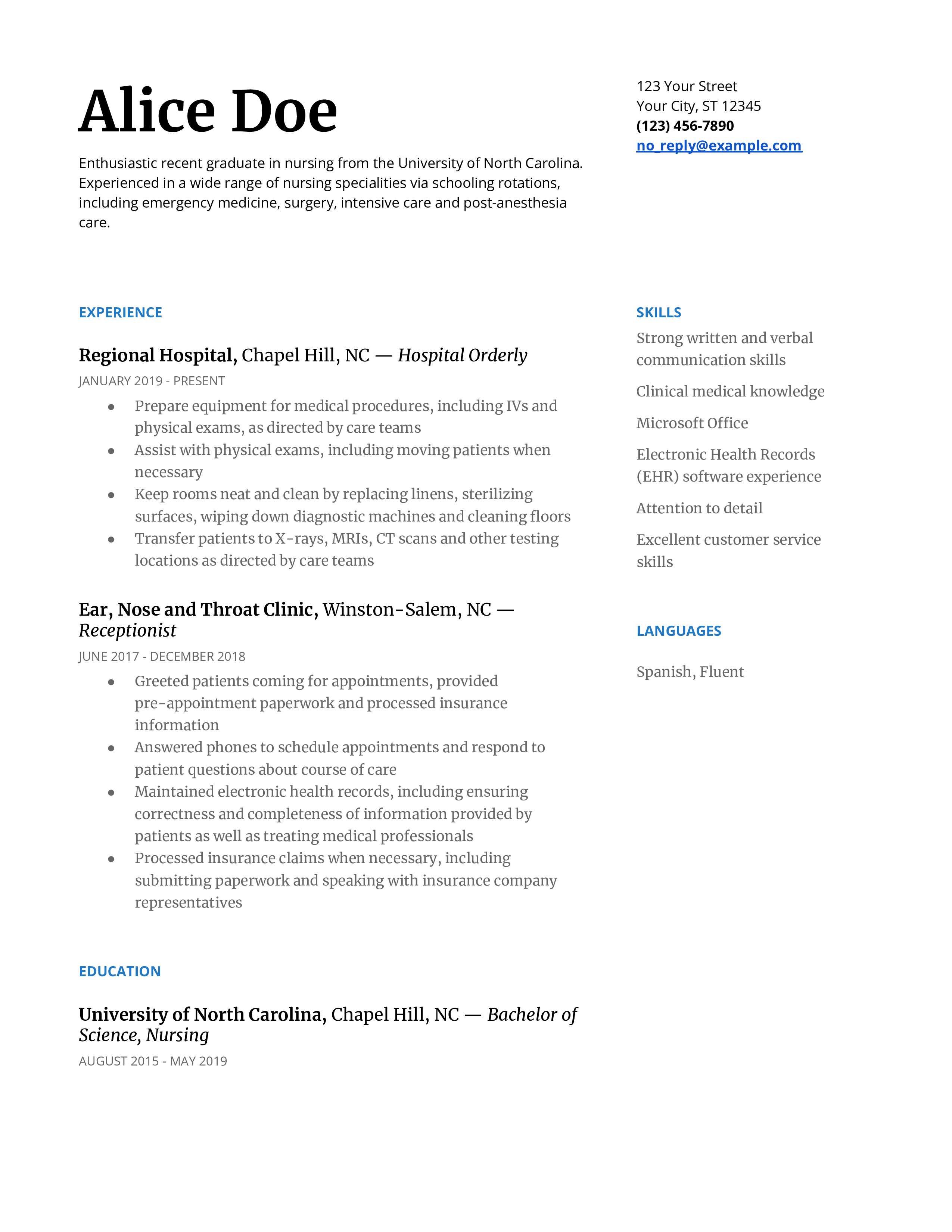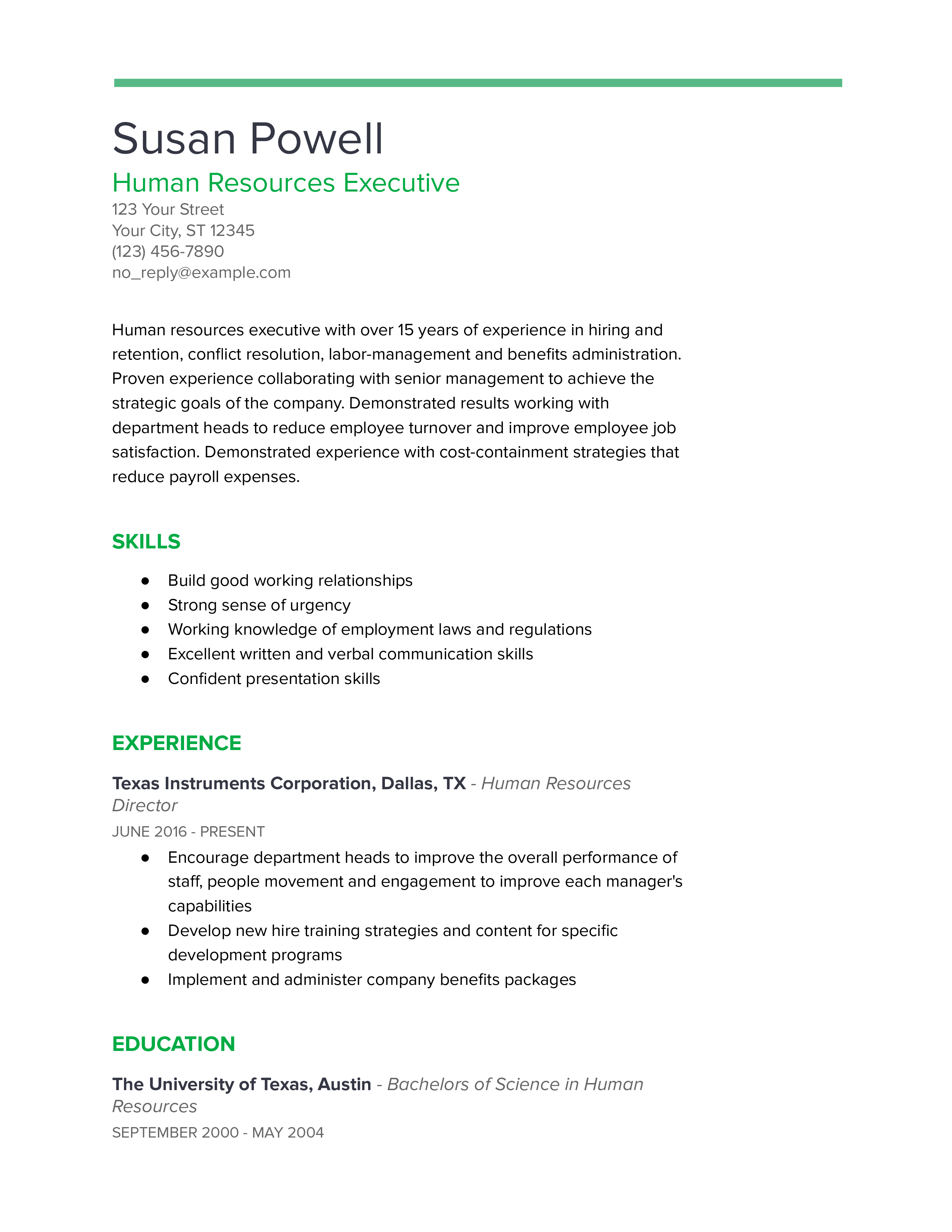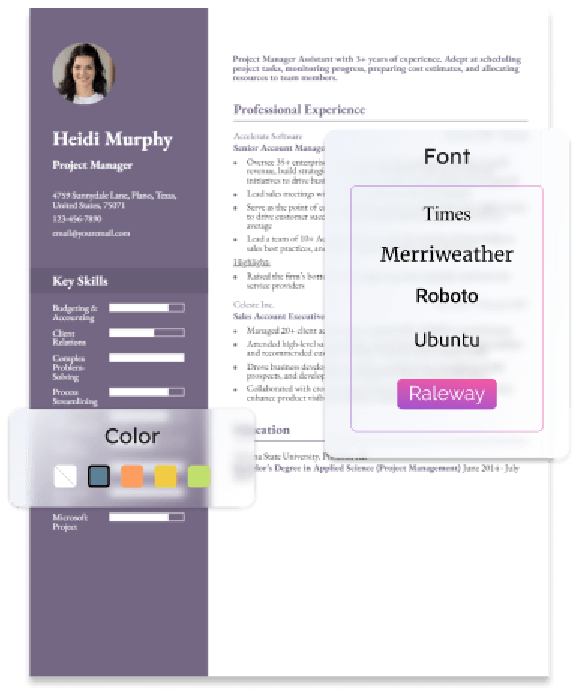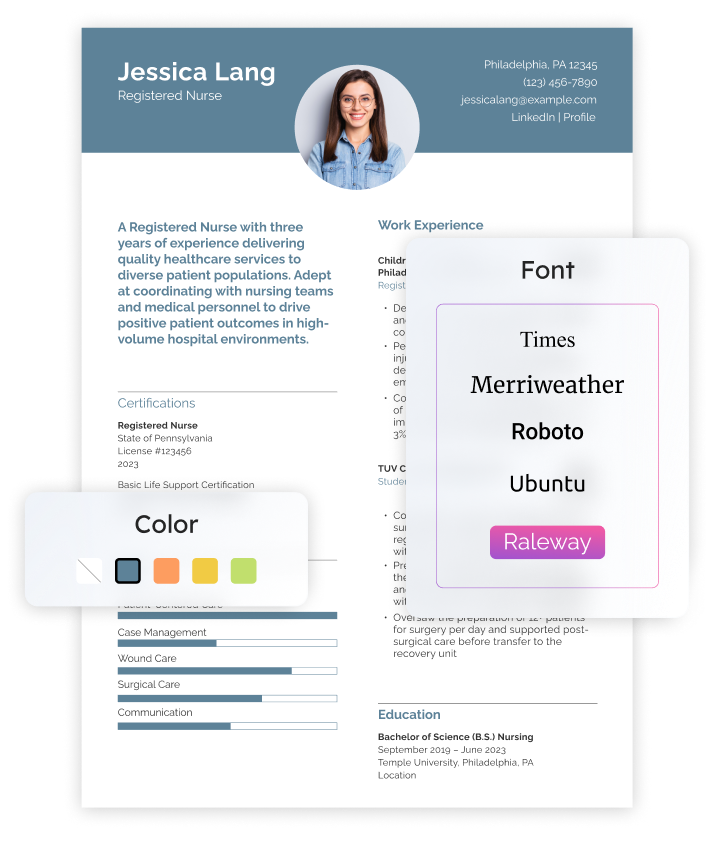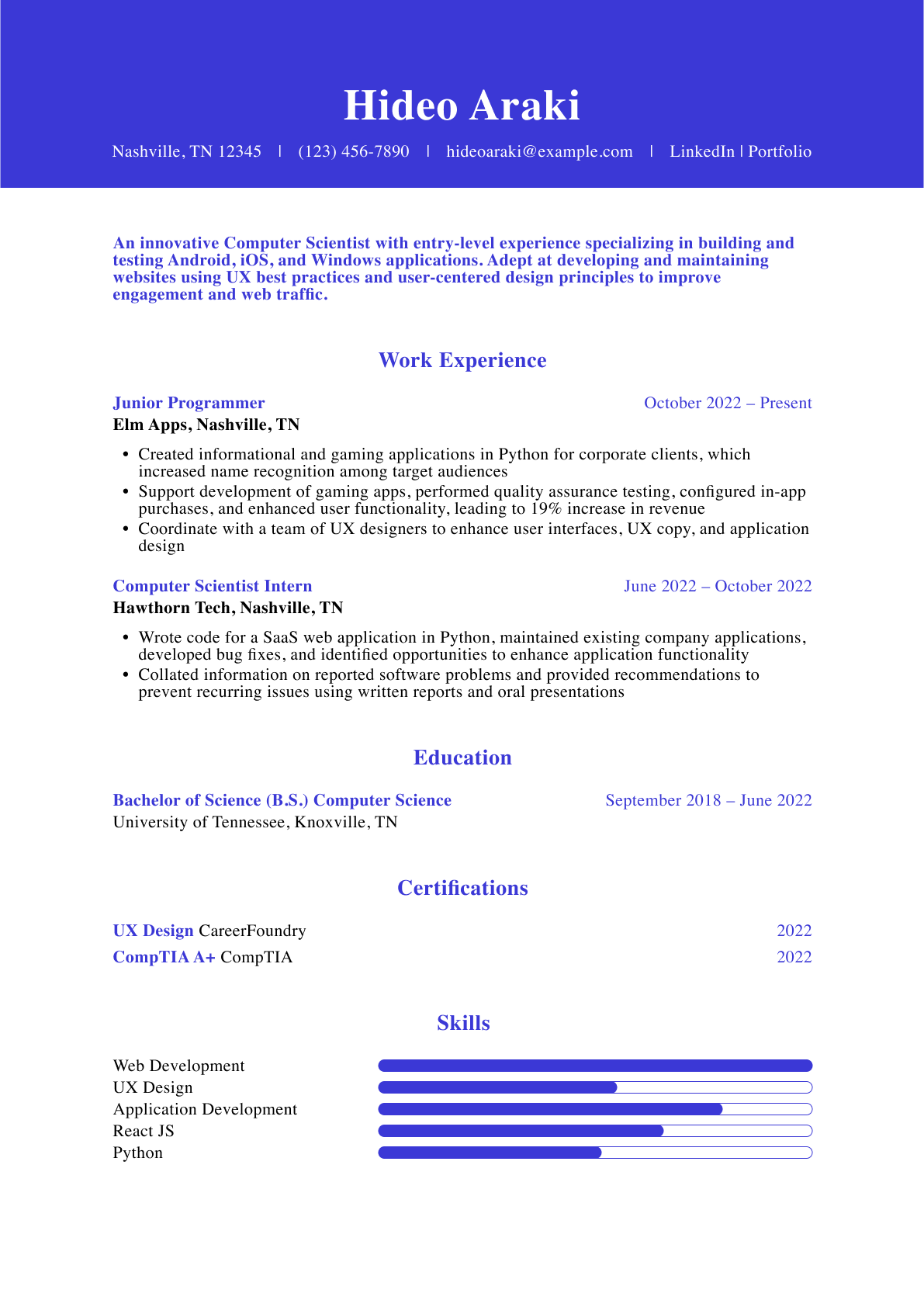Google Docs Resume Templates and Examples (Download in App)
- Nursing
- Bartender
- Human Resources
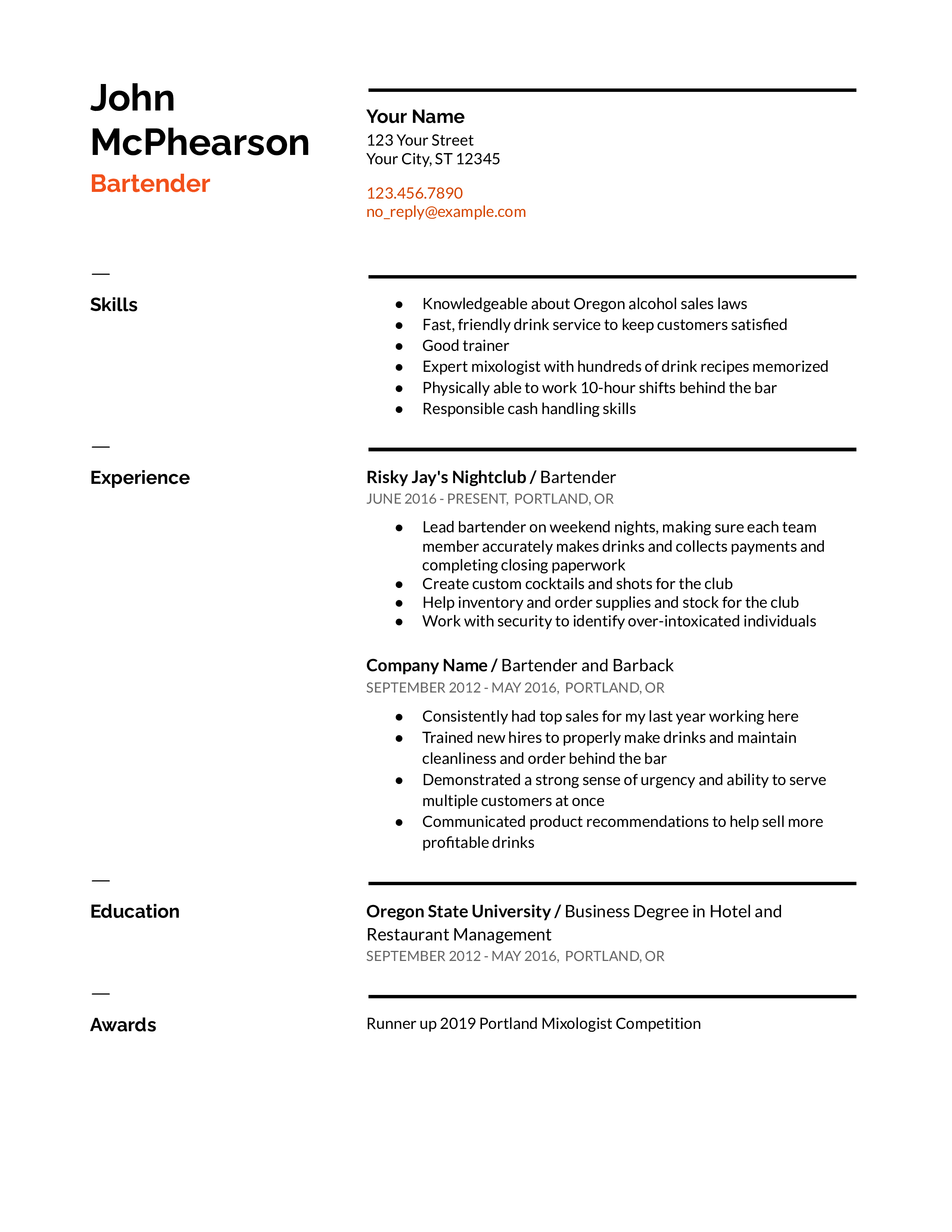
How To Create a Google Docs Resume
Google Docs comes with five resume templates. To view them, start at the Docs home screen, click “Template gallery,” and scroll down to the “Resumes” category.
All five templates (Swiss, Serif, Coral, Spearmint, and Modern Writer) are designed to be customized. Note that the Swiss and Serif templates have a two-column structure when selecting a template. This structure is not ideal if you have a lot of information and your resume is prone to be longer than one page since it can create large blank areas on the second or third pages. Beyond that, select the template that best suits you.
The section-specific tips and examples below show you how to create and format a strong resume in Google Docs.
1. Add a dynamic profile summarizing your qualifications
Google Docs resume templates do not include a profile summary section. Most job seekers should start their resume with a brief profile paragraph describing their top three to five qualifications. This section lets you catch the hiring manager’s interest when they start reading your resume.
Fortunately, creating a profile in any Google Docs resume template is easy. Just copy the skills section and paste it right above it. Then change the section header to “Profile” and trade out the placeholder text for your profile text, as shown below:
Before
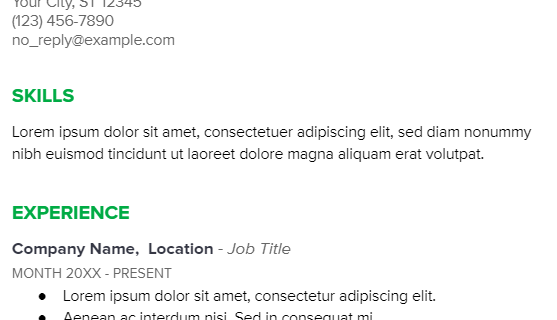
After
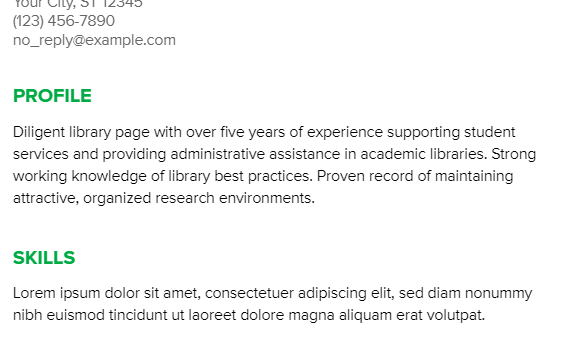
2. Create a detailed professional experience section
Each Google Docs resume template has a simple, straightforward experience section where you can enter your relevant work history. Keep these two factors in mind:
- On the Swiss and Serif templates, the placeholder job descriptions are formatted as paragraphs. And on the Coral, Spearmint, and Modern Writer templates, they’re formatted as bullet points. See our article on bulleting best practices for help determining which format style is best for you.
- With Google Docs resume template formatting, job titles stand out less than company names (and locations on the Coral, Spearmint, and Modern Writer templates). Consider reversing this arrangement if your job titles are more relevant than your employers, as shown below:
Before
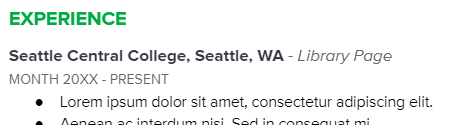
After
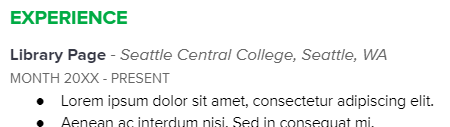
3. Include your education
The Google Docs resume templates’ education section is straightforward, but note:
- Like the experience section format, degree names stand out less than school names. Again, reverse this arrangement if the degree you earned is more relevant or impressive than the school you attended.
- The templates prompt you to give the month and year you started and finished each degree. But in most cases, only provide the year you graduated or omit education dates altogether. For more on this topic, see our education tips article.
- On the Modern Writer template, the school location appears twice. Delete the second instance to avoid redundancy.
Example
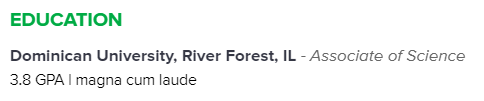
4. List key skills and proficiencies
The resume skills section lets you name how you can contribute to your target job. It also helps your resume perform well on applicant tracking systems.
On Google’s Serif template, the skills section is formatted to let you present your skills as a vertical list down the right column.
Example
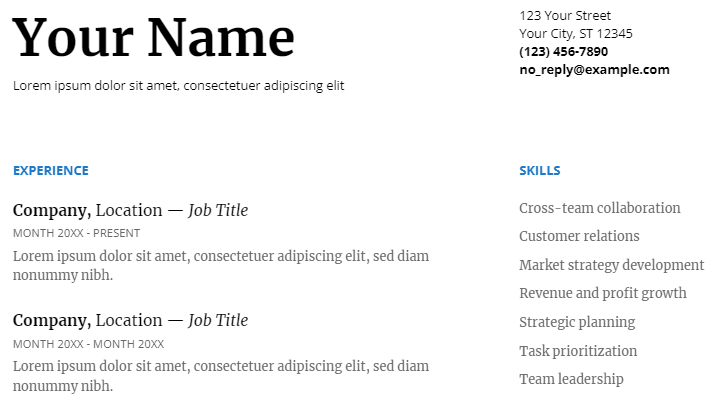
On the other four Google Docs resume templates, this section lets you trade placeholder text with a paragraph list of skills, which you can divide using semicolons or the pipe symbol.
Example
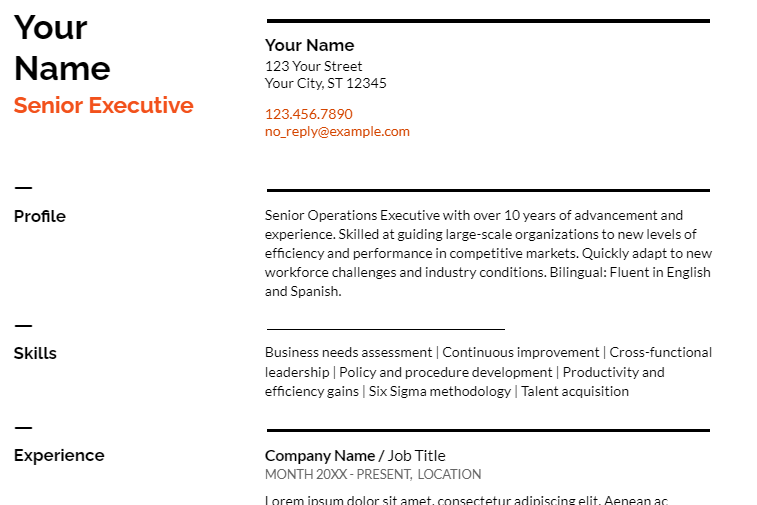
5. Consider additional resume sections
All five resume templates on Google Docs have an awards section, and the Serif template also has sections for projects and languages. You can delete these sections if they don’t apply to you (or if you’ve already listed awards in your experience section). Also, consider renaming this section to cover other important areas of your background, like volunteer work or certifications.
Frequently Asked Questions: Google Docs Resume Examples and Advice
How do you align your Google Docs resume with a job posting?-
You can get more job interviews if you tailor your resume for each application.
The strategy for tailoring a Google Docs resume template is similar to other templates. Start by looking closely at the job post text and highlighting words that are repeated, emphasized, or otherwise seem important. Compare these highlighted phrases to the language you’re using in your resume, particularly the profile and skills sections. Then, look for ways to align your resume text with the job post while not copying phrases or misstating your background.
For example, if the company seeks someone collaborative, you should mention that aspect of your experience in your profile. Or say the company has many non-English speaking customers. You can highlight your foreign language skills in your profile and as a separate section farther down the document.
Also, consider adding brief descriptions of the companies where you’ve worked in [brackets] right next to or below the company name. Company descriptions let you show any similarities between your past employers and the one who posted the job. For example, maybe you’ve worked for companies of a similar size or industry. Or perhaps you’ve worked at organizations with a similar mission or leadership philosophy. Adding these details to your job descriptions can make your resume more relevant to the job opening.
What is the best Google Docs resume format?-
Resume formats fall into three categories: functional, chronological, and combination. Most job seekers should use the combination format. True to its name, this format combines the chronological format’s experience section with the functional format’s profile section. (As mentioned above, Google Docs resumes don’t have a profile section, but you can quickly add one by copying and renaming the skills section.)
A combination resume offers the best of both worlds by fusing these two features. The experience section lets you outline your recent work history – essential information for most employers. At the same time, the profile section enables you to showcase your career highlights at the top, regardless of whether they’re from that work history or another part of your background. As a result, you can present yourself clearly and strategically. With this format, you give hiring managers the best view of your experience and relevant strengths so they can decide to call you for an interview.
Craft your perfect resume in minutes
Get 2x more interviews with Resume Builder. Access Pro Plan features for a limited time!

Write and submit a strong cover letter to increase your chances of an interview. The Google Docs template gallery has five letter templates, three of which (Swiss, Spearmint, and Modern Writer) correspond with its resume templates.
The key to a good cover letter is tailoring it to each job opening. Read our cover letter guide to learn how. For more advice on writing a cover letter, read our guides on effective salutations and electronic signatures.