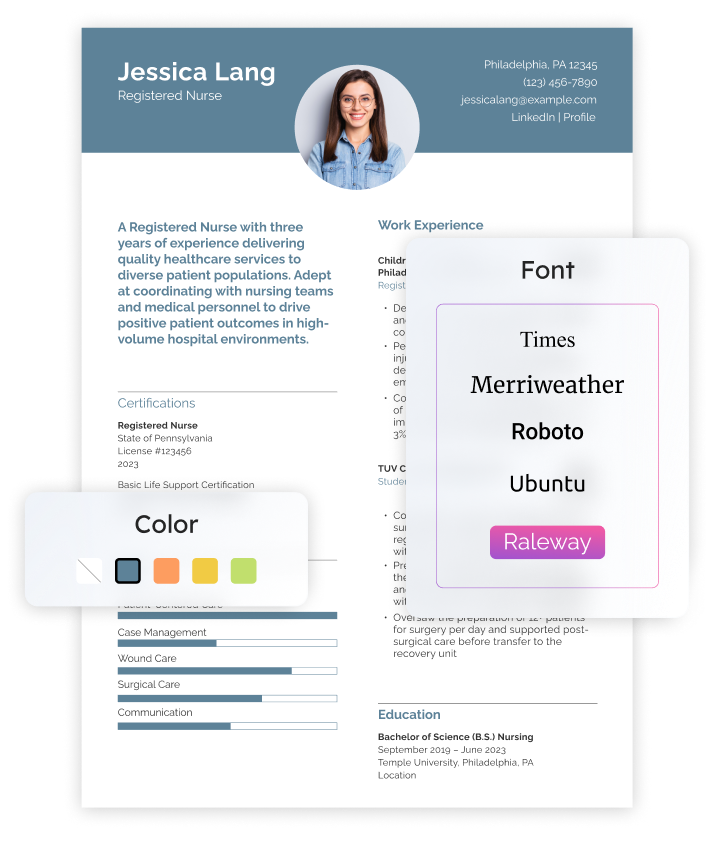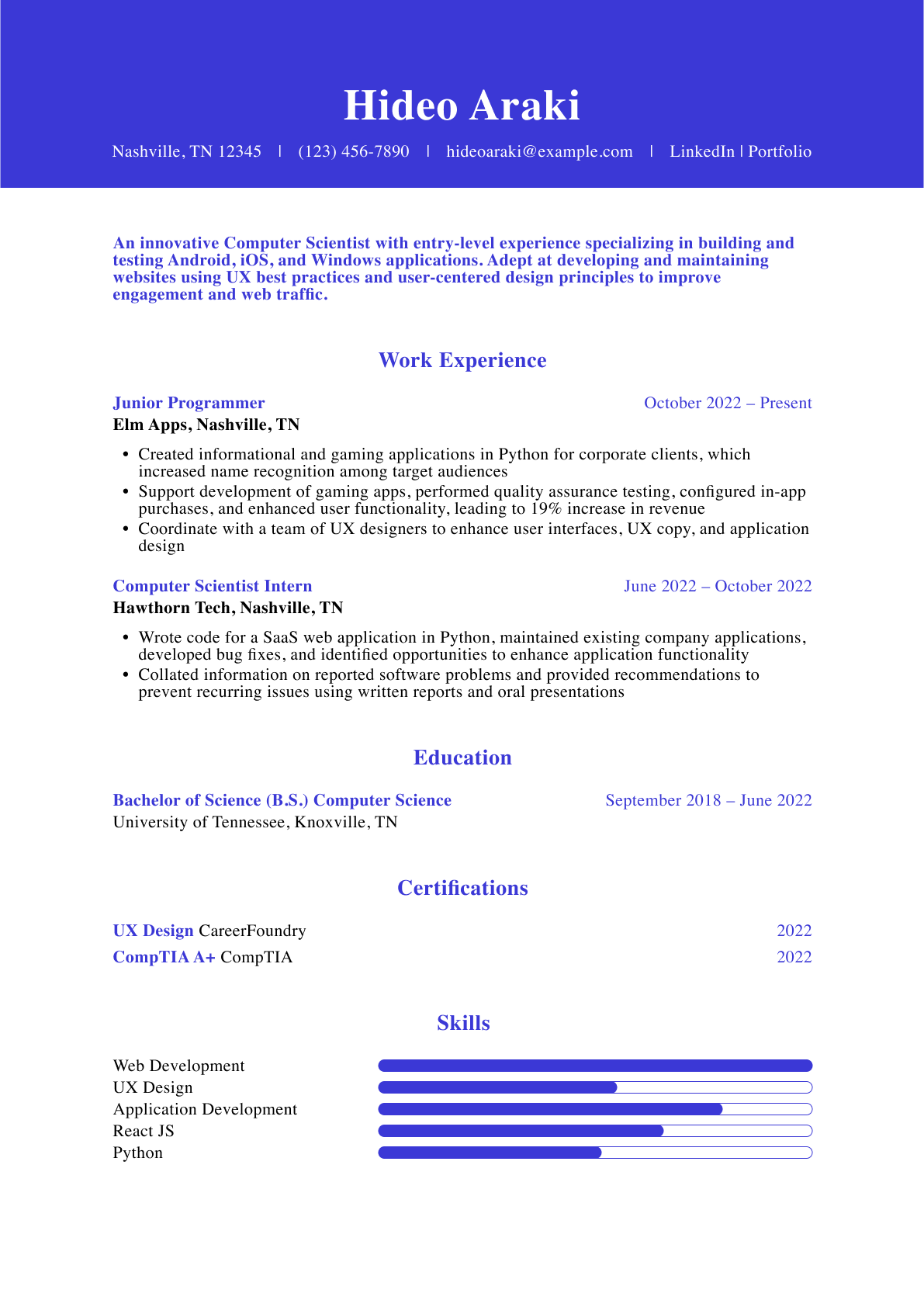Listing publications on your resume can help you stand out and show thought leadership in your field. But you may find it hard to organize them on your resume, especially if they include many co-authors, long article titles, or endless URL addresses. Knowing how to format items clearly and succinctly can ensure you don’t clutter up your resume or overshadow your other accomplishments. Below is a step-by-step guide to how to list publications on a resume.
1. Develop a Master Publications List
When deciding how to put publications on a resume, first draft a complete overview of those you’ve written or co-written to date. By gathering this list (and updating it as needed), you can more quickly list publications on your resume for any current or future job application.
To keep your list clear and organized, follow a consistent citation style. Here’s an overview of common citation styles and the academic/professional areas where they generally apply:
- American Psychological Association (APA): Academic and scientific research
- Chicago Manual of Style: Journalism and publishing
- Institute of Electrical and Electronics Engineers (IEEE): Science and technology
- Modern Language Association (MLA): Humanities
Determine if your field requires you to write publications on a resume in a certain style (this is more common if you work in science or academia). When in doubt, use MLA.
2. Use a Bibliography Tool
If you’re one of the many who find citation guidelines tedious, a bibliography tool like the one in Microsoft Word (MS Word) lets you organize your items and shows you how to write publications on a resume. It may take you a few minutes to learn this feature, but once you do, you can quickly add to your publications list going forward.
You’ll find MS Word’s bibliography tool on the “References” tab. Look for the “Citations & Bibliography” section of ribbon commands, then follow these five steps:
1. Click the “Style” dropdown menu and choose the citation style you’d like to use.
2. Click the “Manage Sources” command. Toward the middle of the Source Manager menu that appears, click “New…” to open the “Create Source” form.
3. Choose your publication category at the top (such as Book, Book Section, and Journal Article). Then, enter details such as the Title, Year, and Publisher.
4. Click “OK” and then “New…” again as needed to enter your other publications. When you’re done, click “Close” on the bottom right to exit the Source Manager menu.
5. Click the “Bibliography” ribbon command to generate your full publications list, auto-formatted in your chosen style.
Check out MS Word’s bibliography help page for more details. Once you have a bibliography list, this shows you how to put publications on your resume, and you can just copy and paste.
If you don’t have access to MS Word, there are a variety of citation generators and bibliography tools available on the market as well. Tools like Scribbr, Citation Machine, and EasyBib make the process of including your publications on your resume or CV much easier. Just make sure to always go over it with a human eye, as these tools do make mistakes sometimes.
3. Choose Relevant Publications for Your Job Search
After setting up a master publications list, you can use it as the basis for listing publications on your resume. Simply review the list and copy any relevant items into your latest resume or CV publications list.
Leave out any publications that don’t pertain to your current job search. (The only exception to this rule is if they include dates that help you account for a gap in your career history.) Assuming you don’t use every item on your list, name the resulting resume or CV publications section “Select Publications” or “Publication Highlights” for accuracy.
Under each citation, feel free to add more details or a brief description of the subject matter. This can be especially useful if the title of the publication is somehow vague or misleading or is in a different field than the position you’re applying for.
4. Streamline Your Publications on a Resume
How to list publications on a resume depends on how many items you have. If you have many relevant publications and you’re drafting a CV publications list, you can include them all because readers of a CV expect to see the full scope of your background.
If you’re preparing a resume, a more streamlined approach helps hiring managers quickly scan your top publications and look up any they’d like to know more about. You can also expound on your publications in the interview or even in your cover letter. Try these steps to streamline the publications section of your resume.
Pare back to your top five items
One key tip for writing publications on your resume is not to overwhelm the hiring manager. Narrowing down to your top five keeps your publications section brief so it won’t overshadow your work experience or education details. Consider which publications are the most recent, the most prestigious, or the most relevant to the job you’re applying for.
Plug in the URL
If you have the URL to a publication’s full text or citation online, include the link at the end of its entry. Adding the URL lets you remove other citation details that hiring managers would need to find an article, such as volume, issue, or page numbers. For a long URL, you can enter the word “Link” as your hyperlink to the web page.
Check these links regularly to ensure they are still accurate and leading to the right page. Websites often change things, and if your link leads to a 404 Not Found error, it could result in automatic disqualification for the position. You can also download PDFs of your publications and add them to Google Drive or a similar platform and link directly to the piece there.
Categorize by role
To list publications on your resume in which you were one of multiple authors, you can omit the names of your colleagues without taking undue credit. Just divide your publications into “Author” and “Co-Author” categories, as in the following APA-style example:
Author
Article Title. (Year, Month Day). Periodical Title.
Journal Article Title. (Year). Journal Name.
Co-Author
Article Title. (Year, Month Day). Periodical Title.
Article Title. (Year, Month Day). Periodical Title.
Journal Article Title. (Year). Journal Name.
Examples of How To List Publications on Your Resume
Publications
- “Telehealth Training and Education in the COVID-19 Era,” University of Michigan, 2021
- “Differentiated Instruction and Scaffolding within Medical Education,” University of Michigan, Published 2016
- “Using a Holistic Approach to Build Medical Education Programs and Curriculum,” University of Michigan, Published 2014
Presentations and Seminars
- “Diversity and Inclusion within Curriculum Development,” National Medical Education Conference, 2019
- “Driving Engagement within E-learning Environments,” Medical Educators of America, 2017
- “Professional Development and Leadership Seminar,” United Health Partners, 2015
Frequently Asked Questions About How To List Publications on Your Resume or CV
Should I include a resume or CV publications list?-
Generally, yes. Publications help you show engagement, innovation, and thought leadership in your field. They’re also an indirect endorsement of your expertise by the outlet that published your work. Focus on publications that speak to your target job.
If you have an extensive list of publications, consider attaching it as a separate supplemental document to avoid having a resume or CV that is too lengthy. However, keep in mind that for senior-level positions or those that require a Ph.D. or research experience, it’s standard practice for resumes to be two to three pages or more.
What industries often require a publications list?-
Industries that involve higher education or research often require a publications list on a resume or a CV. For example, if you are applying for a professor position, having an extensive publications list in your field can show that you have the knowledge and background to be a powerful addition to the department.
Other industries that may require a publications list include those in the sciences, such as biology or pharmacology, or social sciences, such as sociology or psychology.
How do I write a publications list on my resume?-
For most job seekers, there’s no strict rule when it comes to how to list publications on a resume. If you’re using MS Word’s bibliography tool, the citation style you choose may order your list alphabetically. Consider re-ordering them by date on your resume or CV publications list to correspond with your experience section. But if you only have a few publications, you can omit dates and order the items by relevance.
Where on my resume should I put the publications section?-
Again, there’s no strict rule for how to write publications on your resume. But in general, your resume or CV sections should be ordered by relevance. So, feel free to put your publications above any section (even education and professional experience) if they’re somehow more impressive or relevant to your current job search goals. As a default, the publications section can be put at the end with the education section.
Craft your perfect resume in minutes
Get 2x more interviews with Resume Builder. Access Pro Plan features for a limited time!