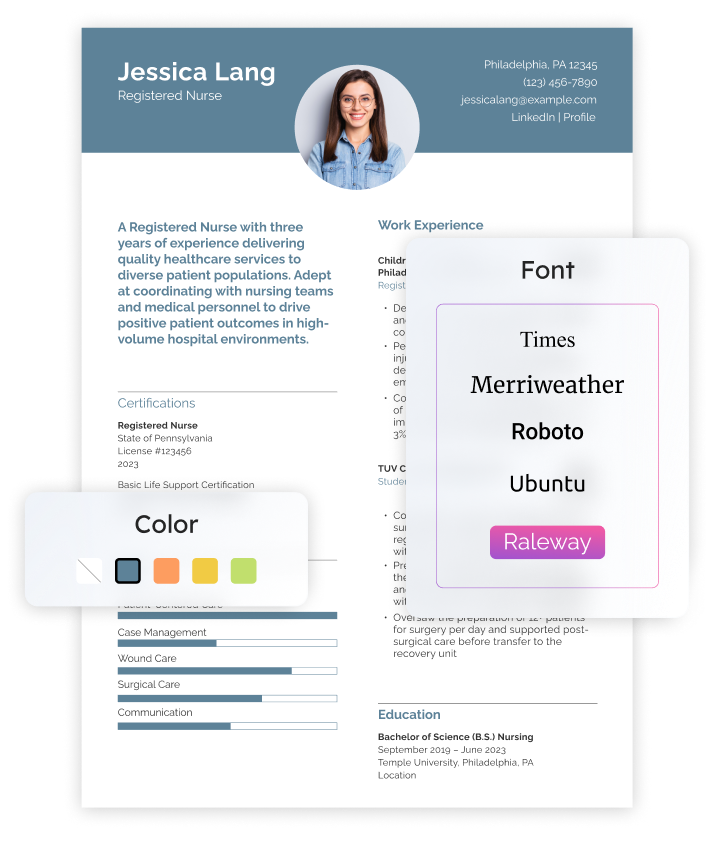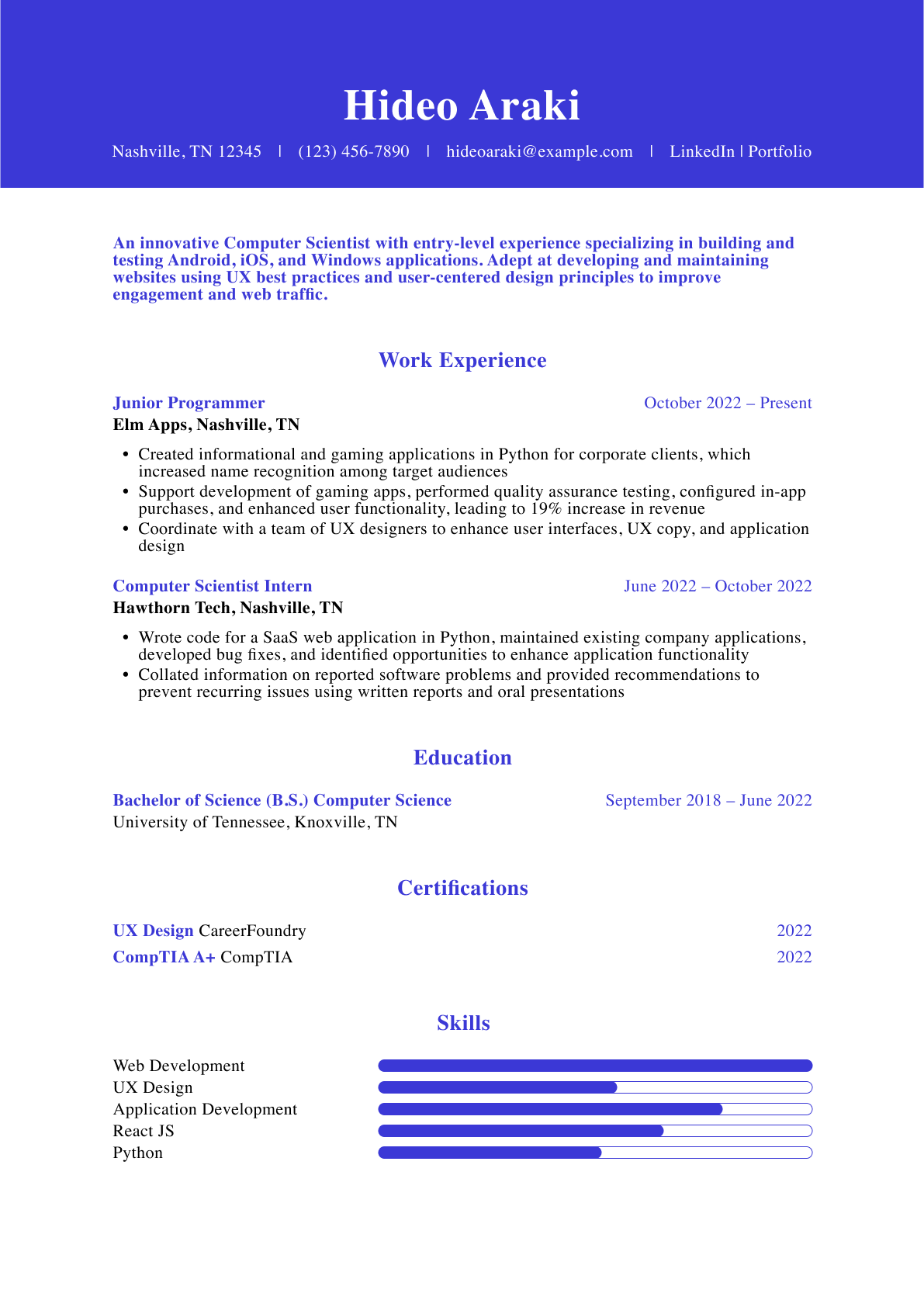You’re always learning new things, gaining new skills, and adding to your achievements list. And updating your resume can ensure it accurately reflects your current skills and qualifications. Having an up-to-date resume also makes it easier to quickly apply for a new position during your job search when the right role arises. In this guide, we explain why updating your resume is important and how to update your resume in a few key steps.
Why Updating Your Resume Regularly Is Essential
Keeping your resume current ensures your most recent accomplishments are front and center, aligns with the latest resume format trends and ensures your professional experience, skills, and education reflect your credentials and qualifications.
Having an up-to-date resume also means you’re ready to seize new opportunities. Some signs that it’s time to refresh your resume include changing jobs, getting promoted, acquiring new skills, or earning a certification. You can also update your resume to ensure it aligns with any changes in resume trends, applicant tracking systems (ATS), and formatting best practices.
Keeping your resume updated isn’t just essential when applying for jobs. It also plays a critical role in networking events, career advancement opportunities, and personal development. If you’re approached by a recruiter, having an updated resume can make the difference between capitalizing on a fleeting opportunity and missing out. Networking also becomes more effective when you have a resume that reflects your latest achievements and skills.
How To Update Your Resume: Key Steps
Step 1: Refresh your contact information
The best resume update starts by reviewing your resume and ensuring all the basic information is accurate. If applicable, update your phone number, email, LinkedIn profile, and website link. Double-check that hyperlinks work as intended.
Step 2: Add recent job experience and update older positions
If it has been a while since you’ve looked at your resume, you may need to add a new role or update older positions. A few tips:
- Ensure the dates of employment are accurate
- Make sure the bullet points include any additional responsibilities or achievements since the last update
- Use strong, relevant action verbs, and consider trimming or summarizing older or less relevant roles to create space
One of the most impactful ways to update your resume is by replacing generic verbs with stronger action words. Instead of ‘helped’ or ‘assisted,’ use more impactful verbs such as ‘spearheaded,’ ‘developed,’ or ‘managed.’ In addition, ensure your resume includes keywords relevant to the position by carefully reviewing the job posting and including words from the description.
Many companies use ATS to screen resumes for keywords, so aligning your resume content with job descriptions can improve your chances of getting noticed. For instance, if the job requires proficiency in ‘data analysis,’ make sure to mention your experience with tools like Excel or SQL.
Step 3: Highlight new skills and certifications
Go through your skills list and add any hard or soft skills you’ve gained. If you’re refreshing your resume to apply for a new role, focus on the skills listed in the job description. For example, if your resume says “project management skills,” make this more specific by listing the company’s PM software — as long as you have that proficiency.
Update certifications as needed, looking specifically for those that may have expired or need effective dates changed. When updating skills, ensure they complement your resume objective for the role.
Step 4: Update your resume summary or objective
Refresh the summary or objective statements to reflect recent achievements that align with your current job search goals. Update your years of industry experience and add a few relevant recent achievements.
Step 5: Quantify achievements and responsibilities
Where possible, include specific metrics to quantify your achievements and responsibilities and give the hiring manager a better idea of the scope of your position. For example, instead of saying you “increased sales,” say you “increased sales by X% over a period of X months.” This can also help increase credibility on your resume and help you stand out from other applicants who provide more general information.
Step 6: Tailor your resume for a specific job
When you update your resume, ensure it’s tailored to the job you’re applying for. For example, incorporate those keywords into your resume if a job listing mentions specific skills or qualifications. Modify your bullet points and achievements to reflect the specific needs listed in the job posting. Tailoring your resume also means emphasizing accomplishments most relevant to the employer, thus increasing the likelihood of making a strong impression.
Formatting Tips for the Best Resume Update
Choose an updated resume format
The reverse chronological resume format remains the most common resume format, but that doesn’t mean it’s the best for you. Consider your background and industry when choosing a chronological, functional, or combination resume. Combination or functional resumes often work best for those changing careers or in more creative industries, such as graphic design.
Update fonts and layout to ensure your resume is ATS-optimized
Proper formatting improves your chances of being noticed by application tracking systems and hiring managers. Use a clean, modern font, such as Arial or Calibri, and review your layout to ensure it’s ATS-friendly. The best resume update means clear section headers, concise sentences and bullets, many relevant keywords, and a compatible format, such as .docx or PDF.
Ensuring your resume is ATS-friendly is essential for improving your chances of getting noticed by hiring managers. When updating your resume, opt for simple, clean formatting that an ATS can easily parse. Use standard fonts such as Arial, Calibri, or Times New Roman, and avoid using graphics or intricate formatting like headers, footers, or text boxes, as they may cause your resume to be misread.
Stick to basic section titles like ‘Work Experience’ and ‘Skills,’ and use bullet points to list achievements. Save your resume in an ATS-compatible file format, such as a PDF or Word document (.docx), as some ATS systems may have difficulty reading other formats.
Updating Your Resume on LinkedIn and Job Boards
How to update your resume on LinkedIn
Follow these steps to learn how to update your LinkedIn resume:
- Download your updated resume in PDF format
- Click on Jobs in the top menu
- Select References
- Choose Resumes and Application Data under the My Qualifications header
- Click on Upload Resume
- Select your downloaded file and click on Open
Updating your resume from your profile is also possible by editing the Experience section directly.
How to update your resume on Indeed and other job boards
How to update a resume on Indeed or another job board is a similar process to the one above. However, the exact steps may differ depending on the platform. You can usually upload your updated resume to replace your old one.
Frequently Asked Questions (FAQs) About How To Update Your Resume
How often should I update my resume?-
The best resume update is one that happens frequently. Updating your resume quarterly or semi-annually will ensure that it reflects your most recent accomplishments and uses the latest resume format trends. However, keeping a list of achievements and new skills learned weekly can ensure you have what you need when updating your resume.
What should I remove when updating my resume?+
When learning how to update your resume, it’s often just as important to remove information as it is to add it. Delete outdated skills, irrelevant roles, and anything creating visual clutter in the resume. A resume should be one to two pages long, so if you exceed that, it’s a sign you need to cut something.
How should I prioritize sections?+
The best resume update includes a critical evaluation of how the different sections are laid out. Ensure the most relevant or recent accomplishments are toward the top, and include anything that’s a must-have for the role in the profile summary.
Do I need to update my resume for internal promotions?+
Internal promotions generally don’t require an updated resume because the company is already familiar with your work. If you’re asked to submit one, focus on data-driven accomplishments and ensure your resume objective highlights your readiness for the next role.
Craft your perfect resume in minutes
Get 2x more interviews with Resume Builder. Access Pro Plan features for a limited time!